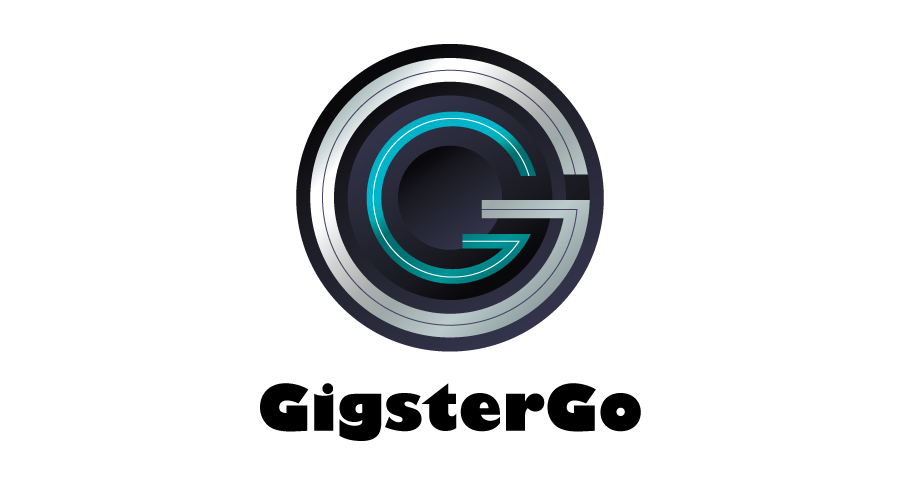Whether you are an individual or a business, you may find yourself wanting to delete a page from your Facebook account. We will provide you with the necessary information on how to delete a page, as well as the consequences of doing so. We will also discuss the different ways in which you can remove a page from the social media platform.
If you want to increase the growth of your social media accounts, you can do it easily with SubscriberZ. It is an online platform that helps businesses grow their customer base and increase revenue by creating automated subscription services.
What is a Facebook Page?
A Facebook Page is a public presence of a business, brand, celebrity, or organization on Facebook, similar to a personal profile. Businesses, brands, and organizations use Pages to post updates, share photos, and engage with their customers and fans on Facebook. People can like, comment and share Page posts, as well as send private messages to the Page.
Pages are managed by people who have personal Facebook accounts. When someone likes a Page, that person’s friends may see a story in their News Feeds. Pages are also listed in search results and in the Facebook directory.
Facebook Pages are free and can be created by anyone with a personal Facebook account. Businesses, organizations, and public figures can customize their Pages with a cover photo, profile photo, and additional information such as location and contact details.
By creating a Page, businesses, brands, and organizations can easily connect with their customers and fans on Facebook. Pages also provide useful insights and analytics about the activity on their Page. This helps them understand who their audience is, what content resonates, and the best times to post.
How to remove a page from Facebook?
Removing a page from Facebook can be a daunting task, especially if you’re not sure of the steps to take. Here is a step-by-step guide to help you remove a page from Facebook.
Step 1: Log in to Facebook and go to the page you want to remove.
Step 2: Click the “Settings” tab in the top-right corner of the page.
Step 3: Under the “Settings” tab, click “Edit Page” and then “Remove Page.”
Step 4: Confirm that you want to remove the page by clicking “Delete Page.”
Step 5: Confirm again that you want to remove the page by clicking “Delete Page” one more time.
Keep in mind that once you remove a page from Facebook, it is gone forever and cannot be recovered. If you just want to temporarily hide the page, you can select “Unpublish Page” instead of “Delete Page” when you go through the steps above.
By following these steps, you can easily remove a page from Facebook in just a few minutes. Be sure to double-check that you are deleting the correct page before you confirm the deletion.
Conclusion
Removing a page from Facebook can be a difficult process. There are a variety of reasons why someone might choose to delete their page, but it is important to remember that once the page is removed, it is not possible to recover it. To avoid any potential issues, it is important to back up all important data before taking the step to delete a page.
It is also important to be aware that, depending on the page’s settings, the page’s content may still be visible to other users. By taking the necessary steps and understanding the implications of deleting a page, users can ensure that their page is removed in the most effective way possible.